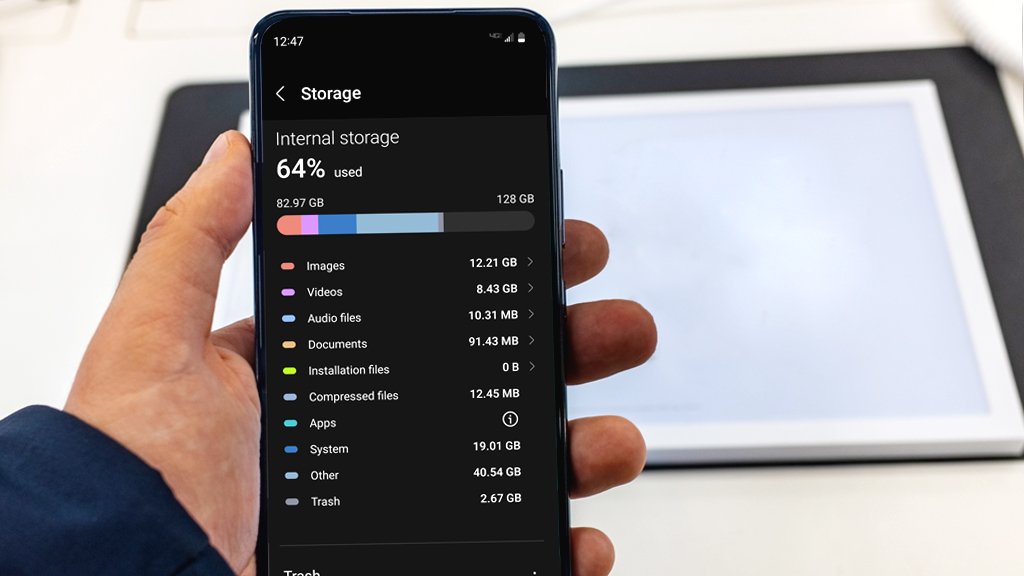Smartphones have become indispensable in our lives, holding everything from cherished memories to essential work documents. Yet, as we pack more into our tiny devices, they can quickly run out of space. This not only slows down performance but also hampers your user experience. If you’ve found yourself frequently deleting photos or apps just to make room, this guide is for you. We’ll show you how to free up space on your smartphone quickly and efficiently, so you can get back to enjoying a seamless digital experience.
Understanding Your Storage
Understanding how your smartphone storage works is crucial. Smartphones typically have three types of storage:
- Internal Storage
- External Storage (like SD cards)
- Cloud Storage
Internal Storage
This refers to the built-in storage on your phone where everything from system files to your app data is stored. Modern smartphones usually come with anywhere between 32GB and 512GB of internal storage.
External Storage
Some smartphones allow you to expand your storage capacity by adding an SD card. This is great for storing media files like photos, videos, and music, freeing up your internal storage for apps and system files.
Cloud Storage
Cloud storage solutions like Google Drive, iCloud, and Dropbox allow you to store files online, thus saving space on your device. These services offer various storage plans and are highly reliable for keeping your data safe and accessible.
Analyzing Your Current Storage
Start by checking how your current storage is being used. Both iOS and Android devices have built-in tools to help you analyze your storage. On iOS, go to “Settings” > “General” > “iPhone Storage.” On Android, go to “Settings” > “Storage.” These tools will show you a detailed breakdown of your storage usage, helping you identify what’s consuming the most space.
Strategies for Quick Space Optimization
Organize and Delete Unnecessary Apps
Apps can be major storage hogs, especially if you have a lot of them. Go through your app list and identify those you rarely use. Delete them to free up space instantly. Both iOS and Android allow you to offload apps, which means they are removed but their data is retained for future reinstallation.
Efficiently Manage Photos and Videos
Photos and videos are usually the main culprits when it comes to storage issues. Here’s how to manage them:
- Backup and Delete: Use cloud services to backup your media files and then delete them from your device.
- Compression: Use apps that compress photos and videos without compromising too much on quality.
- Organize: Regularly delete duplicate and blurry photos. Apps like Google Photos often have features to help you with this.
Clearing Cache and Temporary Files
Cache and temporary files can accumulate over time, taking up valuable storage space. Clearing these can often free up a significant amount of storage. On Android, you can clear cache for individual apps through “Settings” > “Storage” > “Cached data.” For iOS, you may need to uninstall and reinstall apps to clear their cache.
Utilizing Cloud and External Storage
Introduction to Cloud Storage Services
Cloud storage services offer a convenient way to store your data online. Here are some popular options:
- Google Drive: Offers 15GB of free storage, with additional paid plans.
- iCloud: Provides 5GB of free storage, ideal for iPhone users.
- Dropbox: Offers 2GB of free storage, with various premium plans.
Benefits of Cloud Storage
Storing your files in the cloud offers several benefits:
- Accessibility: Access your files from any device, anywhere.
- Security: Most services offer robust security measures to protect your data.
- Free Up Device Storage: Offload large files and media to the cloud, freeing up space on your phone.
Using External Storage Options
If your phone supports it, adding an SD card can be a quick and easy way to expand your storage. This is particularly useful for storing photos, videos, and music. Some phones even allow you to move apps to the external storage, further freeing up internal space.
Advanced Techniques and Tools
Compressing Files
Compressing files is an advanced but effective way to save space. Tools like WinRAR and 7-Zip allow you to compress large files into smaller, more manageable ones. This is especially useful for storing documents and media files.
Using File Management Apps
Several file management apps can help you organize and optimize your storage. Apps like Files by Google and ES File Explorer offer features like automatic cleanup, file organization, and even cloud integration.
Trusted Apps and Software
Here are some trusted apps for optimizing your smartphone storage:
- CCleaner: Offers various cleaning tools for both Android and iOS.
- SD Maid: Specifically designed for Android, helps clean system and app files.
- PhoneClean: An iOS-friendly tool that helps in clearing junk files and optimizing storage.
Best Practices for Maintaining an Optimized Smartphone
Regular Maintenance
Regularly reviewing and cleaning up your storage can prevent future issues. Make it a habit to check your storage settings once a month.
Create a Sustainable Management Routine
Having a routine can make a big difference. Schedule regular backups to the cloud, and set reminders to review and delete unnecessary files and apps.
Stay Updated
Keep your software up to date. New updates often include performance improvements and better storage management features.
Conclusion
Managing your smartphone storage doesn’t have to be a daunting task. By understanding your storage, utilizing advanced techniques, and adopting regular maintenance practices, you can ensure your device runs smoothly and efficiently. Apply these strategies today for a better smartphone experience.
Feel free to share your own space-saving tips in the comments below, and don’t forget to share this post with friends who might benefit!